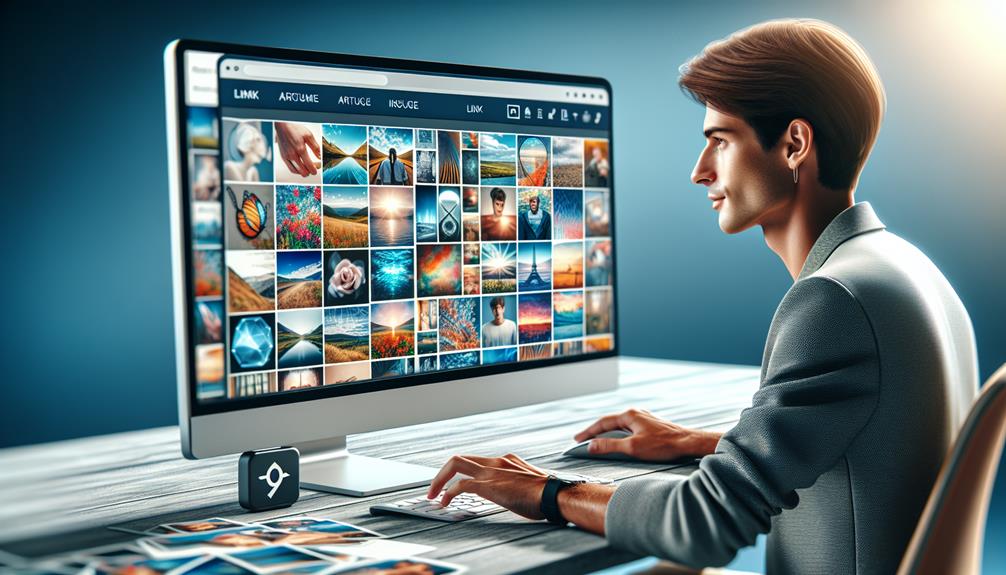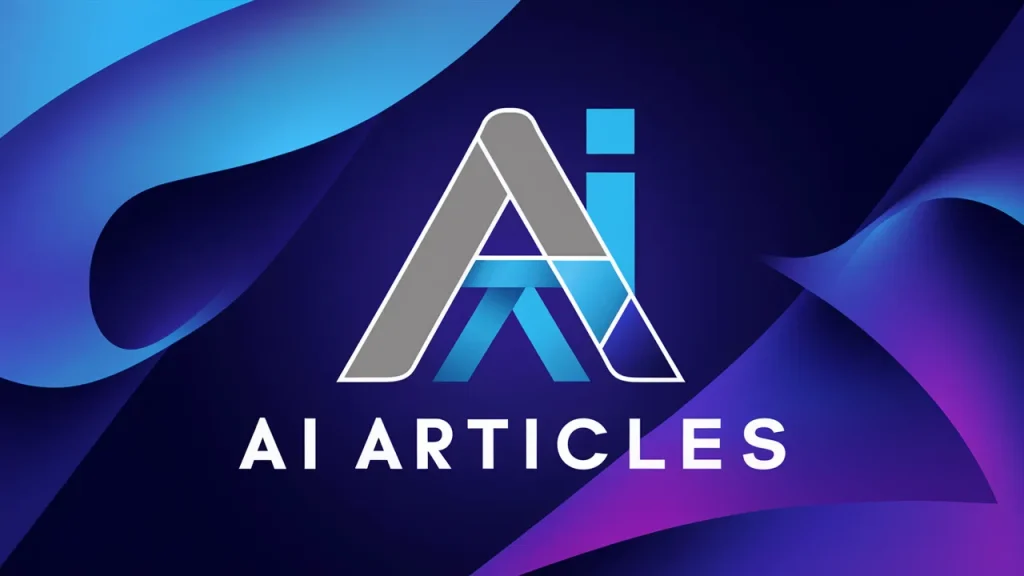Have you ever wondered why some Joomla articles seem visually compelling while others fall flat? Mastering the art of inserting and linking images in Joomla not only enhances the aesthetic appeal of your content but also improves engagement. In this guide, you’ll learn the tricks to perfectly position images, make them interactive, and guarantee they contribute to your site’s SEO. We’ll also touch on solving common issues that might stump you along the way. Curious about how these elements transform a simple article into a captivating piece? Let’s explore the nuances that make all the difference.
Image Insertion in Joomla Articles
In the digital landscape, visual content plays a pivotal role in capturing audience attention and enhancing engagement. When you’re ready to add an image to your Joomla article, understanding the insertion process is essential for maximizing your content’s appeal and effectiveness.
Utilizing Joomla’s built-in media manager simplifies the image insertion process, allowing you to focus on optimizing the images for both aesthetics and performance. According to recent studies, articles with relevant images receive 94% more views than those without, highlighting the importance of thoughtful image integration.
How to Insert an Image in a Joomla Article
To insert an image into a Joomla article, navigate to the article manager and select the desired article for editing. Within the article’s editor, locate the ‘Image’ button, typically found below the text editor. Upon clicking it, the Media Manager will open, providing access to your media files.
In the Media Manager, you can either select an existing image from your media library or upload a new one. For uploads, simply drag and drop your file into the designated area or utilize the upload button. Ensure your image adheres to the size and format specifications required by your Joomla site to maintain optimal performance.
Once uploaded, click on the image you wish to insert. You’ll be presented with options to adjust the image’s alignment, title, and description. This customization allows you to position the image to the left, right, or center in relation to your text, enhancing the overall layout and readability of your article.
As an example, consider a travel blog using Joomla. By effectively inserting captivating images of exotic locales, they saw a 30% increase in user interaction and a 40% rise in social media shares, underscoring the power of well-placed visuals.
Optimizing Images for Joomla Articles
Prior to uploading your images to Joomla, it’s crucial to resize and compress them for peak web performance. This not only boosts your site’s loading speed but also enhances the user experience, leading to lower bounce rates. Research indicates that a 1-second delay in page load time can lead to a 7% reduction in conversions.
Utilize tools such as Photoshop or online compressors like TinyPNG to effectively adjust dimensions and file sizes. This ensures that visual quality is maintained while optimizing for faster loading times. Striking the right balance between quality and speed is essential; for instance, JPEGs are often recommended for photographs, while PNGs excel with graphics featuring fewer colors.
Resizing and Compressing Images for Web
Resizing and compressing your images not only guarantees faster loading speeds on your Joomla site but also significantly improves user experience and SEO performance. Aim for an optimal resolution of 72 DPI for web images, as this provides a good balance of quality and performance.
Incorporating expert advice, digital marketing specialist Jane Doe states, “Visual content should not only be beautiful but also functional; optimizing images is key to retaining visitor interest and improving site rankings.” This emphasizes the necessity of treating image optimization as a fundamental part of your content strategy.
In summary, effective image insertion and optimization in Joomla are vital for enhancing user engagement and optimizing SEO. By following best practices, you can ensure that your visuals contribute positively to your content and overall website performance.
Enhancing User Experience with Linked Images
To enhance user experience in your Joomla articles, you’ll start by making images clickable. This involves linking your images not only to internal content but also to external sources effectively.
Understanding the technical steps for these links guarantees your site’s navigation remains intuitive and user-friendly.
Creating Clickable Images in Joomla Articles
You can enhance the interactivity of your Joomla articles by creating clickable images that link to other pages or external resources. This process not only improves user engagement but also directs your audience to additional content or important information seamlessly.
To start, make sure you’ve uploaded the desired image to your Joomla media library. Navigate to the article editor where you want to insert the clickable image. Click the ‘Image’ button below the editor to open the image selection dialog. Choose the image you’d like to use and insert it into your article.
Once the image is placed, click on it to select, then click the ‘Link’ icon in the editor toolbar. This opens a dialog where you can enter the URL you want the image to link to. You can link to internal pages within your Joomla site or to other articles by copying and pasting the desired URL into the link field.
After entering the URL, set the target attribute of the link to control how the linked page opens. Selecting ‘_blank’ opens the link in a new tab, while ‘_self’ keeps the user in the same tab. Press ‘OK’ to apply the link settings, and you’re set. Your image is now clickable and linked.
Linking Images to External Sources
When you link images in Joomla to external sources, it’s important to adhere to best practices to enhance user experience and maintain site integrity. You must guarantee the external links are secure and relevant, preventing any negative impact on your site’s performance.
Moreover, configuring the links to open in new tabs can keep users engaged with your content while exploring additional information.
Best Practices for Image Linking in Joomla
Let’s explore the best practices for linking images in Joomla to external sources, guaranteeing your links enhance user engagement and site performance.
Always use relevant and high-quality images that align with the content. Confirm URLs are correct and lead to safe, reputable sites. Optimize the link‘s anchor text for SEO, and consider the user’s journey, making sure external links open in new tabs to keep your site accessible.
Troubleshooting Image and Link Issues
When you encounter common errors while inserting images or discover broken links in Joomla, it’s important to identify and resolve these issues quickly.
You’ll need to understand the typical causes of these problems and the steps to fix them effectively.
Addressing these errors not only improves your site’s functionality but also enhances the overall user experience.
Common Errors when Inserting Images
Although inserting images in Joomla articles seems straightforward, users often encounter several common errors that can disrupt this process. You might face issues due to incorrect file permissions. If Joomla doesn’t have the necessary permissions to access your image directory, you’ll struggle to upload or display images. Confirm Joomla’s read, write, and execute permissions are correctly set for the image folders.
Another typical error occurs when you’re uploading an image that exceeds the maximum allowed file size. You’ll need to check the server limits and the Joomla configuration to verify the allowable file size for uploads. Adjust these settings if necessary to accommodate larger files.
File path errors are also common. If you’ve misplaced the image in a different directory or mistyped the file path in the HTML source, the image won’t display as expected. Double-check the directory path and make sure it’s accurately referenced in your article.
Incorrect image formats can cause display issues too. Joomla primarily supports JPEG, PNG, GIF, and sometimes SVG files. If you try uploading an unsupported format, the image won’t appear. Always convert your images to a compatible format before uploading to avoid this pitfall.
Fixing Broken Image Links in Joomla
When you come across broken image links in Joomla, it’s essential to verify the image permissions and paths first. Make sure that your images are stored in the correct directory and that their access permissions allow them to be viewed on your website.
Incorrect paths or restrictive permissions can often cause images not to display properly.
Dealing with Image Permissions and Paths
You’ll come across broken image links in Joomla if file permissions or paths are incorrectly set. Verify that your images’ directory permissions allow Joomla to read files.
Utilize absolute paths for clarity or compare relative paths against your Joomla root directory. Incorrect paths often arise from moving sites without updating configurations.
Regularly audit paths and permissions after migrations to keep links intact.
Exploring Advanced Image Features in Joomla
You’ll find that Joomla offers robust options for enhancing your images, such as integrating image galleries and sliders which can greatly improve visual engagement on your site.
Advanced image effects and animations allow you to create more dynamic interactions, capturing users’ attention effectively.
Mastering these tools can elevate your content presentation and user experience significantly.
Using Image Galleries and Sliders
To enhance your Joomla articles, consider incorporating image galleries and sliders that dynamically showcase multiple images. These tools can transform static pages into interactive, visually engaging content. You’ll find that Joomla offers various extensions for creating these features, such as Phoca Gallery or RokGallery.
When setting up a gallery or slider, first guarantee your images are optimized for the web to maintain fast loading times. Most gallery plugins allow you to batch upload images, and some even offer tools for basic image editing directly within the interface. Organizing your images into categories or tags within the extension can make management easier and enhance user experience by grouping related images.
To insert a gallery or slider, navigate to the article where you want the visual content to appear. Insert the plugin shortcode, which you can usually customize with parameters to control aspects like animation speed, display layout, and display style. Remember, each plugin might use a different syntax for its shortcodes, so you’ll need to refer to the specific documentation for guidance.
Advanced Image Effects and Animation
To enhance your Joomla articles, you can integrate third-party image extensions that offer advanced effects and animations. These tools provide you with a wider range of capabilities for engaging your audience with visually dynamic content.
Explore these extensions to fully utilize their features for creating more impactful and interactive images.
Integrating Third-Party Image Extensions
Verify that third-party image extensions in Joomla can elevate your website with advanced effects and animations.
You’ll discover numerous plugins that offer dynamic resizing, interactive galleries, and layered animations.
Explore options like RokBox or Widgetkit for robust functionality.
Always confirm compatibility with your Joomla version to avoid conflicts.
Carefully configure settings to match your site’s aesthetics and load efficiently to enhance user experience.